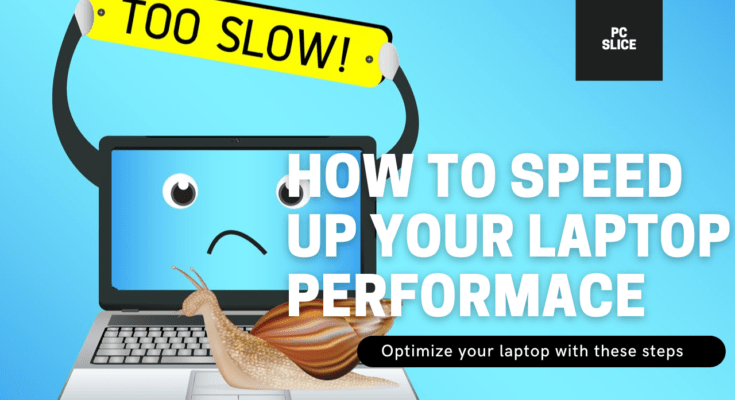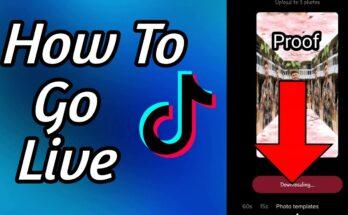Is your laptop feeling sluggish and slow? Over time, speed up your laptop now with this 10 ways laptops can start to slow down due to various reasons, such as software bloat, insufficient hardware, or simply age. Fortunately, there are several ways you can speed up your laptop’s performance without breaking the bank. In this article, we’ll explore the top 10 ways to give your laptop a speed boost.
Top 10 Ways to Speed up Your Laptop
Feeling the frustration of a sluggish laptop? Don’t resign yourself to endless buffering and slowdowns! This guide reveals 10 proven ways to optimize your laptop’s performance and reclaim your productivity.
1. SSD Upgrade
- Benefits of SSD: Upgrading to a solid-state drive (SSD) can significantly improve your laptop’s performance. SSDs are faster, more reliable, and quieter than traditional hard drives.
2. Increase RAM
- Importance of RAM: Adding more RAM to your laptop can help it run more smoothly, especially when multitasking or running memory-intensive applications.
3. Close Unnecessary Programs
- Impact on Performance: Running too many programs at once can slow down your laptop. Make sure to close any programs you’re not using to free up resources.
4. Disable Startup Programs
- How Startup Programs Affect Performance: Disable unnecessary programs from starting up with your laptop. This can help improve boot times and overall performance.
5. Disk Cleanup
- Benefits of Disk Cleanup: Regularly cleaning up your disk can free up space and improve performance. Use the built-in Disk Cleanup tool or a third-party software to remove temporary files and other junk.
6. Defragment Your Hard Drive
- How Defragmentation Helps: If you’re using a traditional hard drive, defragmenting it can help improve performance by organizing data more efficiently.
7. Update Your Software
- Importance of Updates: Keeping your operating system and applications up to date can improve security and performance. Enable automatic updates for convenience.
8. Adjust Power Settings
- Impact on Performance and Battery Life: Adjusting your laptop’s power settings can help optimize performance based on your needs, whether you’re focused on speed or battery life.
9. Use an External GPU
- Boosting Graphics Performance: If you use your laptop for gaming or graphic design, adding an external GPU can significantly boost performance by offloading graphics processing.
10. Conclusion
- Recap of Tips: By following these tips, you can help speed up your laptop’s performance and prolong its lifespan. Remember to regularly maintain your laptop to keep it running smoothly.
Related Posts:
- PS5 Keeps Disconnecting From WiFi, Lan issue Fix Now
- Top MSI Gaming Laptops in 2024
- How to Fix JBL Earbuds One Side Not Working
- Top 10 Ways to Speed Up Your Laptop Performance
- PM Laptop Scheme Check Online & Apply
FAQs
How often should I clean up my laptop?
Regular disk cleanup and maintenance can be done monthly or as needed, depending on your usage.
Can I upgrade my laptop’s RAM myself?
Yes, many laptops allow for RAM upgrades. Check your laptop’s manual or manufacturer’s website for compatibility and instructions.
Is it safe to use an external GPU with my laptop?
Yes, as long as your laptop supports external GPUs and you have the necessary hardware and drivers.
Will upgrading to an SSD void my laptop’s warranty?
It depends on the manufacturer and your warranty terms. Check with the manufacturer before making any upgrades.
How can I check my laptop’s current performance?
You can use built-in tools like Task Manager (Windows) or Activity Monitor (Mac) to monitor your laptop’s performance in real-time.